Organize your process and boost your productivity
Frequently Asked Questions
What is the Game Concept tool?
The Game Concept is a powerful tool that utilizes AI algorithms to create unique and diverse game concepts based on your preferences and input. By analyzing your inputs and existing game concepts, it generates innovative and exciting ideas to spark your creativity.
How do I start a new Game Concept?
1 - If you want to start a new Game Design Document from scratch, press the purple plus sign (+) on the top menu bar to start a new blank document.
2 - Once you’ve started a brand new document, start by giving it a title, and write a brief description of your game idea.
3 - You are then free to add whatever sections you want to your document using the blinking Plus button in the document. You can either write the sections yourself, or use Ludo's AI suggestions (see the question below for more).
4 - To add an icon and a header image to your game concept, click on the icon placeholder or the header at the top of the document to see the available options. You can use any images you might have saved previously, upload any images, or generate new images on the fly using Ludo's suggestions or the Image Generator.
Do I always have to start a Game Concept from scratch?
If you don't yet have a good idea for your new game, you might want to start in the Game Ideator tool instead. Generate new game ideas in the Game Ideator, and when you see one that you like, you will have the option to start a new Game Concept document based on it, which can provide you a better starting point.
How do I add more game elements to my Document?
1 - Click "Add Section", the purple plus sign in the document.
2 - Choose the section you wish to add on the right sidebar (ex: Mechanics).
3 - You will now see two options in the section: Suggestions and Generate New. "Suggestions" will let Ludo AI suggest some elements based only on the content already present in the document. "Generate New" is similar, but you have the option of providing some hints. Ludo AI will try to generate something that is related to your inputs (ex: swipe).
What is "Ask Ludo" and how does it help in refining ideas?
"Ask Ludo" is a feature that allows you to engage in interactive conversations with an AI. You can discuss your initial concepts, get feedback, and refine your ideas through these conversations. Ludo AI provides valuable insights, suggests improvements, and helps you shape your ideas into more refined concepts.
You can ask something about your game concept as a hole by clicking on Ask Ludo at the top of the Game Concept. Or ask some questions about specific document sections or game elements, by clicking on the Ask Ludo buttons available in those contexts.
How do I add gameplay images or concept art to my Game Concept document?
Start by clicking “Add Section” (the purple plus sign).
Then choose “Image Gallery” under "Standard Sections" at the bottom.
There are a number of ways you can add an Image to your Game Concept:
1 - Click “Suggest Art” to let Ludo.ai generate a Concept art image for you based on the content of your document.
2 - Click “Suggest Gameplay” to let Ludo.ai generate a Gameplay image for you based on the game mechanics and theme you describe in your document.
3 - Use "Image Generator". Type your keywords or prompts to generate an image using Ludo.ai, and select one to add to your document.
4 - Use Search Tool. Search for an existing game image and copy the image to use.
5 - Find an image you have previously added to your Favorites.
6- Upload or drag and drop your own custom image from your computer.
How do I add existing similar games to my document to use as references?
Start by clicking “Add Section” (the purple plus sign).
Then choose “Games” under "Standard Sections" at the bottom.
Here are the following ways you can add an existing game to your Game Concept to be used as a reference:
1 - Click “Suggestions” to let Ludo.ai suggest a reference Game for you based on the content of your existing document.
2 - Find a saved Game in your Favorites folder. This is assuming you’ve already been saving games from Top Charts, Trends, or Search tools.
3 - Use Top Charts to find a game that is currently being played the most based on the game store you choose (Steam, Apple App Store, Google Play Store, and more).
4 - Use Trends to search for currently trending or popular games. You can filter by store, location, and genre.
5 - Use Search to search for games across Ludo's entire game database. You can provide some keywords or search phrases, and use filters to narrow down the results.
6 - If you already know the game you want to add, just type in the game title in the box and select it in the dropdown.
How do I export the Game Concept document?
To export your Game Concept document, click on the share button in the top right of your document. You will have the options of exporting to PDF or sharing in Slack (Studio subscriptions only).
What's the best way to flesh out the mechanics and features for my game concept?
The Game Concept tool provides an "Add Section" button that allows you to easily add new sections for things like Core Mechanics, Gameplay, Objectives, How to Play, Additional Mechanics, and more. For each section, you can either click "Suggestions" to have Ludo.ai propose mechanic ideas based on your existing document content, or "Generate New" to enter your own prompt and have the AI generate new ideas to consider adding.
How can I get the AI's help with developing a specific game element or section further?
When viewing any section of your Game Concept document, like Theme, Mechanics, or Playable Characters, you'll see an "Ask Ludo" button. Clicking this opens a dialog where you can ask Ludo.ai questions or make requests related to elaborating on or improving that element. For example, you could ask for suggestions on how to make a character more interesting, or for ideas on introducing a gameplay mechanic. The AI will provide relevant responses to help you expand on that aspect of your game design.
Is there a way to get overall feedback and suggestions on my full Game Concept document?
Yes, at the top of the Game Concept document, there is an "Ask Ludo" button. Clicking this allows you to ask the AI general questions or request feedback that takes your entire game concept into account. This is useful for getting high-level suggestions on how to improve your game design or for bouncing new ideas off the AI to see if they would be good additions to your vision.
Can I share my Game Concept with others or export it for use outside of Ludo.ai?
Absolutely. Click the "Share" button at the top right of your Game Concept document. This provides options to export your document as a PDF file or, for Studio subscriptions, share it directly to Slack. Exporting allows you to easily distribute your concept to stakeholders or import it into other game design tools.
What should I do if the AI's suggestions for mechanics or other game elements don't fit my game's theme or vision?
If the suggestions provided by Ludo.ai when you click "Suggestions" or "Generate New" don't quite align with your goals for the game, you have a few options:
- Use the "Ask Ludo" button to provide more specific guidance. Explain what you're looking for and how it should relate to your existing game elements.
- Tweak the suggested text yourself to better fit your needs. The AI's suggestions can serve as a starting point to edit and build upon.
- Ignore suggestions that don't work and generate new ones. It may take a few attempts to get ideas that resonate with your vision.
You are always in control of your game design. The AI is there to help inspire and expand your ideas, but every suggestion can be edited or ignored as you see fit.
I've added several sections to my Game Concept document but I'm worried it's getting too long and unfocused. What should I do?
If your Game Concept document is becoming lengthy and hard to navigate, consider the following:
- Use the "Ask Ludo" button at the top of the document to get feedback on your overall concept. Ask something like "What sections of my game concept need the most clarification or focus?" or "How can I streamline my game's design?"
- Review each section critically and look for elements that may be extraneous or redundant. Be judicious about what details are truly core to your game vision.
- Get an outside perspective by exporting your document as a PDF and sharing it with team members or trusted peers for feedback. Fresh eyes can help identify areas that need refinement.
The Game Concept document is meant to be a living, evolving plan. Don't be afraid to cut, condense, or restructure sections as your vision comes into focus.
Can I go back and make changes to my Game Concept document later or do I have to finish it all in one sitting?
Your Game Concept document is automatically saved as you work on it in Ludo.ai. You can safely exit the tool and come back to it at any time to add, edit, or remove elements. Use the documents bar at the top to access previously created Game Concept documents and continue iterating on them over time. The tool is designed to support an ongoing, flexible design process.
I want to add a section that is not supported in the list of sections, how can I do that?
If you want to add a section to your Game Concept document that isn't included in the default options, you can follow these steps to create a custom section:
- Click the "Add Section" button (the purple plus sign) in your document.
- In the "Add Section" panel on the right, scroll down to the bottom to find the "Custom Text" section, and click on it.
- Fill in the section title and content as you please.
Keep in mind that custom sections won't have pre-built templates or AI suggestions like the standard sections do. However, you can still use the "Ask Ludo" button to get AI assistance with generating relevant content based on your prompts and the rest of your document.